Make.com
Updated on October 31, 2025
1 min read
Installation Guide for ProjectBloom Make.com #
ProjectBloom integration with Make.com allows you to pull content from your ProjectBloom calendars and create flows on Make.com with 100s of apps.
Step 0: If you do not have a Make.com account, head over to make.com and create your account. #
Step 1: Add the Trigger to Your Custom Flow #
- Add a Trigger:
- Under your custom flow, click on the plus sign
 #
#
- Under your custom flow, click on the plus sign
- Search and Select ProjectBloom:
- In the search bar, type ProjectBloom.
- Select “ProjectBloom”
- Select the module (e.g., “Event Created”) from the list of modules.
- Create Webhook / Connection:
-
- Under the “Webhook” section, click “Add” to create a new webhook.
- Once the “Create a webhook” pop-up appears, enter the name of the webhook, and then under the “Connection” section, click “Add” to create a new connection.
- Enter the name of the connection and paste the API Key
- Tip: You can copy your API key from my.projectbloom.io/integrations under the Make section.
Step 2: Add the webhook url to ProjectBloom #
- Copy the webhook url from the newly created trigger in Make.
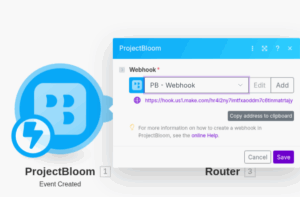
- Go to my.projectbloom.io/integrations under the Make section.
- Paste the webhook url in the relevant section and click on Save
You’re All Set!